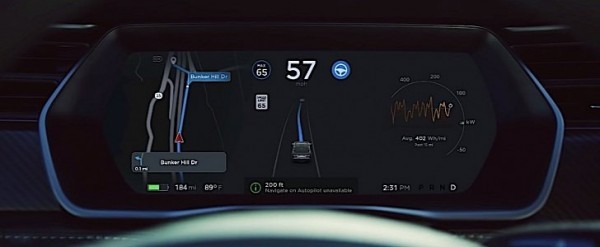
As of the end of October, Autopilot also received lane changing capabilities that in effect make it capable of taking over the car from a highway’s on-ramp all the way to the off-ramp, including taking the proper exit.
The new capability is called Navigate on Autopilot and has been made available with the Software Version 9.0 update. It comes as an active guidance system that only works with the second hardware version of the Autopilot, Enhanced.
Tesla says Navigate is the “most advanced Autopilot feature ever” and has been designed to “make finding and following the most efficient path to your destination even easier.”
If you own a Tesla with Enhanced Autopilot, below is a short guide on how to activate and use Navigate on Autopilot. HOW TO USE NAVIGATE ON AUTOPILOT
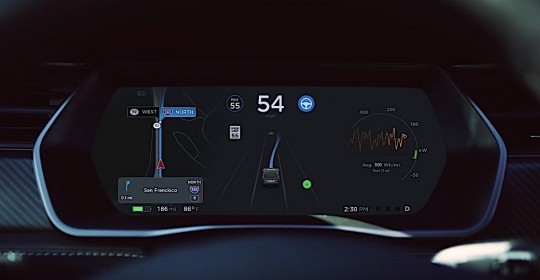 The first step towards using Navigate is of course entering your destination.
The first step towards using Navigate is of course entering your destination.
If Navigate on Autopilot is available for the selected trip, a button to activate the feature will appear and allow for it to be selected in a destination’s turn-by-turn direction list.
Once selected, the Navigate will automatically engage Traffic Aware Cruise Control and Autosteer, and the system is set to go.
During the autonomous drive, which can only happen on highways, the car automatically merges and takes the correct interchange. Every lane change, however, will require drivers to confirm the maneuver using the turn stalk, and only then the car will proceed.
Tesla says this measure is required to “ensure that drivers are paying attention at the exact moment they need.” Then the company goes on adding that future updates of Navigate will give drivers the chance to opt out of confirming every change.
During the cruise, Navigate can be set to comply with one of two types of lane changes.
The first is route-based, and each change will be made while keeping the car on the navigation route.
The second one is speed-based. When using it, the system will try to keep the car on the navigation route but moving as close to the set speed as possible, by choosing the lane it sees fit. How close to that speed depends on the driver, who can choose from one of three settings: Mild, Average, or Mad Max.
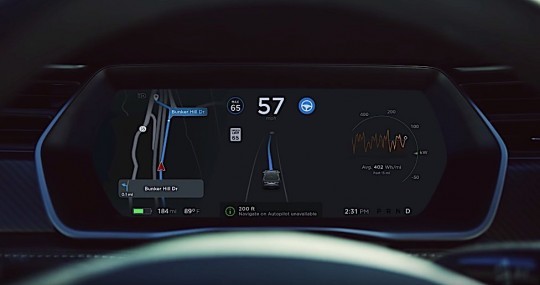 Mild will suggest lane changes when the car travels significantly slower than the set speed, while Mad Max will try to keep the wheels spinning fast when the car is moving just below the set speed. The Average is somewhere in between.
Mild will suggest lane changes when the car travels significantly slower than the set speed, while Mad Max will try to keep the wheels spinning fast when the car is moving just below the set speed. The Average is somewhere in between.
As the car approaches the highway exit, hence the end of its Navigate capabilities, a chime will notify the drivers they need to be ready to take control. Once the car is off the highway, Autopilot should be disengaged and the driver fully in control. LIMITATIONS
Although Tesla Autopilot is perhaps the most advanced such system out there, it still has some limitations. First, it can only be used safely and legally on highways, but not all of them.
Tesla warns that “until truly driverless cars are validated and approved by regulators, drivers are responsible for and must remain in control of their car at all times.” That means that hands-n driving is not only recommended but also legally required.








