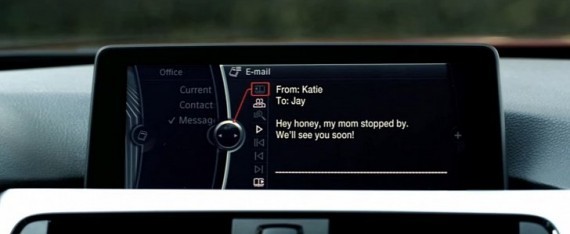 One of those features is the ability to read emails straight from the multimedia screen of your car. That feature can even be used through the vehicle’s voice control technology, which can read out an email for you, or compose a new one. It works in selected languages, but it is a feature that keeps your eyes on the road even when catching up with electronic mail.
One of those features is the ability to read emails straight from the multimedia screen of your car. That feature can even be used through the vehicle’s voice control technology, which can read out an email for you, or compose a new one. It works in selected languages, but it is a feature that keeps your eyes on the road even when catching up with electronic mail.
The latest two generations of BMW multimedia units, called NBT and EVO, in BMW-speak, come with the possibility of this feature through the ConnectedDrive and BMW Online services.
Please regard that this varies depending on your country of residence, and the country where the vehicle was initially sold. Additional settings or configurations may be required if your vehicle is a second-hand model that was imported from another country.
We will continue the guide presuming that the situation presented above is in order, and that you already have an Internet connection in your BMW. The tutorial present below only works on BMW models with the NBT or EVO navigation system. Be sure it is updated to the latest version.
The first step, if you have not done this before in any way, is to install the BMW Connected app on your smartphone. It only works on iOS or Android, so keep that in mind when purchasing your next phone to match the BMW in your driveway.
The second step, linked to the first, is installing the BMW Connected app. However, if your app store does not have it, you must make another account for your device, but in the country where the car was first sold, and get it from that app store.
An example: If a car was first sold in Iceland, and you live in Greenland, but your app store does not have the app, you must “pretend” to be in Iceland and work your way from there.
The third step refers to a BMW Connected account, which needs to be handled before you dream of your car reading emails to you. You just have to access their website, register your car, and then enter the validation code from the vehicle, which must then be used to certify that account.
The fourth step involves logging into the app and the BMW Connected website. This is the bit where you set up an email address to use in your car, so keep your eyes clear for this one, because you have come all this far for nothing if you do not follow it.
Once logged in, you reach the fifth step, where must select Control, where you then choose “Setup E-mail Accounts.” From there, it depends on your email service handler, which means that we cannot give you the settings for this because it varies from one person to another. Fortunately, you can easily find your e-mail settings from almost any device.
BMW has decided to support the most used email services, including MSN, AOL, iCloud, Outlook, Hotmail, Yahoo!, and Google. If your email handler is different from one of the ones presented above, you have a shot at configuring it anyway. For that, you need to setup the "mailbox" to work with POP3 and IMAP authentication. Please note that exchange is not supported.
Google Mail clients will not be able to use the company’s OAUTH2.0 system while being connected to their BMWs. Moreover, the configuration part involves first activating the IMAP service, and then tag “Unsecured Authentication” on the settings of the Mountain View giant’s service.
The final step before digging into your emails is to log in on the iDrive in your car. Instead of using the credentials for your email account, you must use the ones for your ConnectedDrive account. For the love of all that is holy in this world, please do not use the same password on all of those accounts.
That is it. You are all set. Now, all you have to figure out is how to fight spam in your car.








